Engineering
Table of Contents
Item Management
This article describes some basic Item management cases. Like mentioned in the Diving Deeper into VariSuite article, in VariSuite data is organized in small packages called objects. An object can be an item, a revision of an item, a document, a user, a user group or a change request.
Let’s get started with some key words!



 VariPDM supports different BOMs in one database, such as:
VariPDM supports different BOMs in one database, such as:
 Find Items: You can find any item in the system by typing in a search parameter in the form. Click on “Find” to start the search. You can also use the three dots button on the right to help you with the search.
Note: if you don’t set any parameters, a warning sign will pop up informing you that the search may bring up a large number of results.
Find Items: You can find any item in the system by typing in a search parameter in the form. Click on “Find” to start the search. You can also use the three dots button on the right to help you with the search.
Note: if you don’t set any parameters, a warning sign will pop up informing you that the search may bring up a large number of results.

Key words
Below you can find some of the key words explained.Objects
Most data is stored in VariSuite as different kinds of objects. An object can, for example, be an item, a revision of an item, a document, a user or a change request.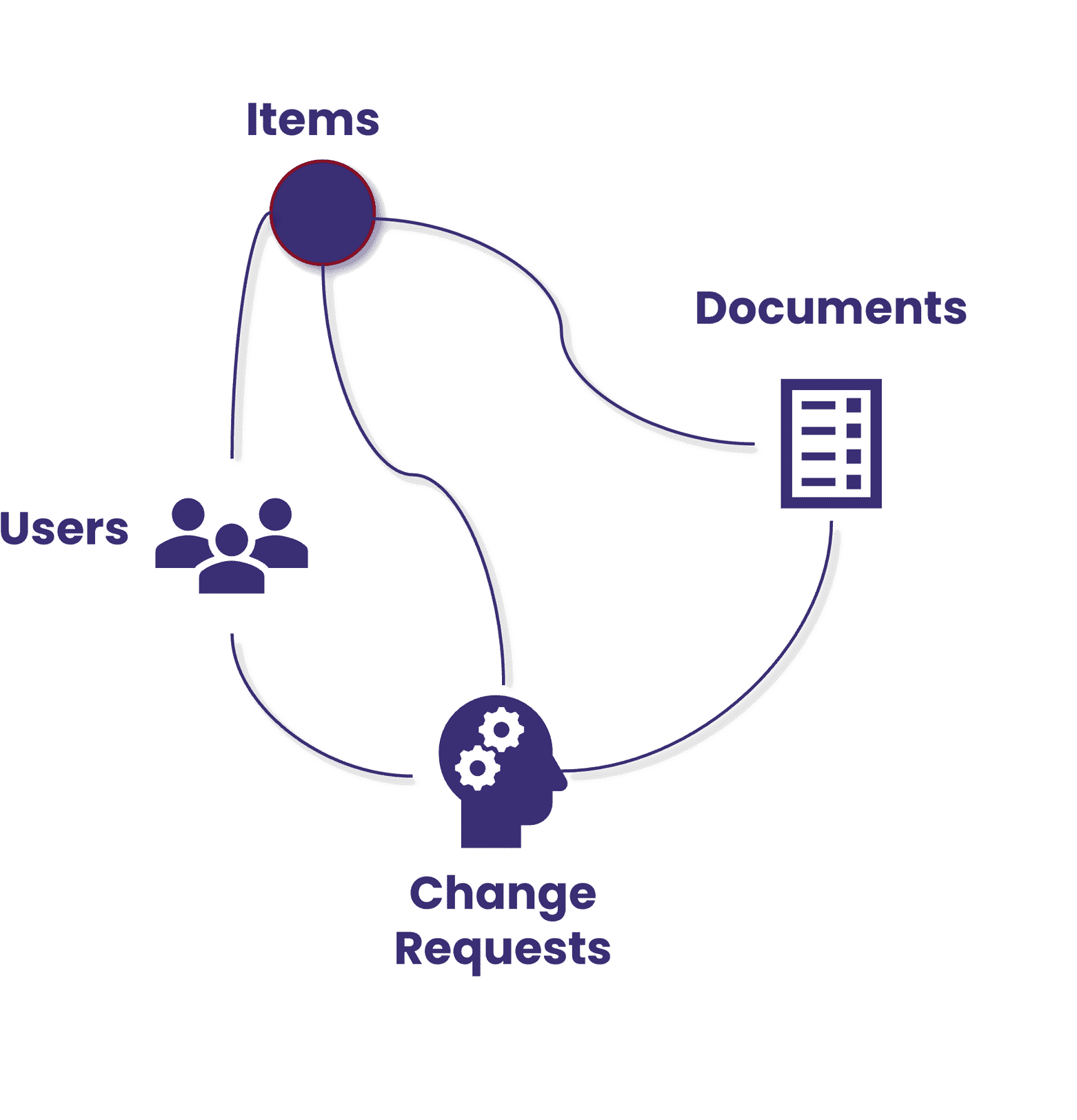
Object Master
The object master level manages common attributes for an object. It defines flexible access rights and visibility rights for all revisions, users, user groups and roles. It also has its own Master lifecycle with the following phases: Active, Replaced and Terminated.Object Revision
Some objects, like items and documents, can have revisions. Revisions control the changes done to the object and revisions have their own lifecycle separate from the master level lifecycle. For example, revisions and revision control support the item release management process. There may be many revisions of an item:- Revision A, Released (Old)
- Revision B, Released (Current Production)
- Revision C, Draft (In Design)
Attributes
In VariPDM database attributes represent the characteristics or properties that define a database object. For instance, a user can have several attributes such as description, email address, user roles etc.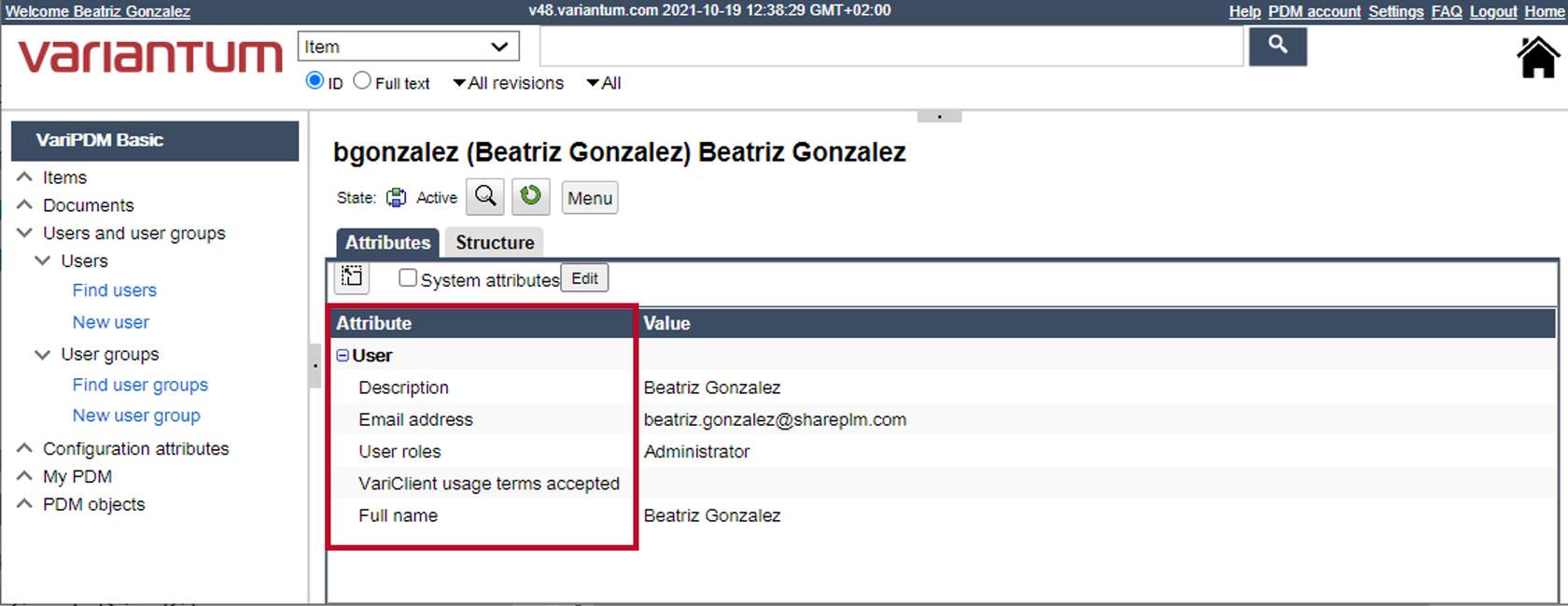
Items
Items describe material management objects, such as assemblies, components, parts, or any level item type objects that help capture a complete product definition, for example, a complete trailer. Items can have multiple attributes and they help to describe the item internally, as well as for your customers and suppliers. Attributes are linked to object types, for example an item with the type “spare-part” collects attributes for the spare part information. Items can also have multiple classifications assigned.
Documents
Documents are database objects that can be imported or created directly in VariPDM. They contain files and are typically connected to items. Documents have a master, revisions, language variants and minor versions. The master manages common attributes and access rights. They can be reusable and are easy to find.Users, User Groups and Roles
Roles, users and user groups define the access to product data: read, write, modify and promote.- User: VariSuite allows user creation to grant people access to product data. A user can belong to several user groups and have several roles assigned.
- User groups: Users can be organized into groups or sub-groups to efficiently control the access to product data.
- Roles: The system roles are defining the basic access & permission rights to the related user. The following are examples of roles: administrator, user manager, access manager, item reader, document writer etc.
Change Request
A change request (CR) is an object to report and manage changes. The change process gathers information on all related items, documents, and other change requests as one package to manage the whole change process.Object ID
The Object ID is a unique part number identifying each object, item, part and assembly in the VariPDM. A unique object ID is generated for each new object created in the VariPDM. A Company can define the code range used for object IDs or let VariPDM generate the object ID automatically.Master and Revision Lifecycles
A master lifecycle manages the common attributes. The master lifecycle has flexible access and visibility rights for all revisions, users, user groups and roles. Revisions and revision control support the item configuration management. There may be many revisions of an item:- Current Production
- Revision A
- Revision B
BOM Management
A bill of materials (BOM) is a list of assemblies, components, raw materials and quantities needed to produce a product. The structure view in VariPDM allows you to see several levels of the assemblies simultaneously. You can see an example of a BOM in VariPDM in the picture below. The product structure view displays the parts, items and documents related to the specific structure.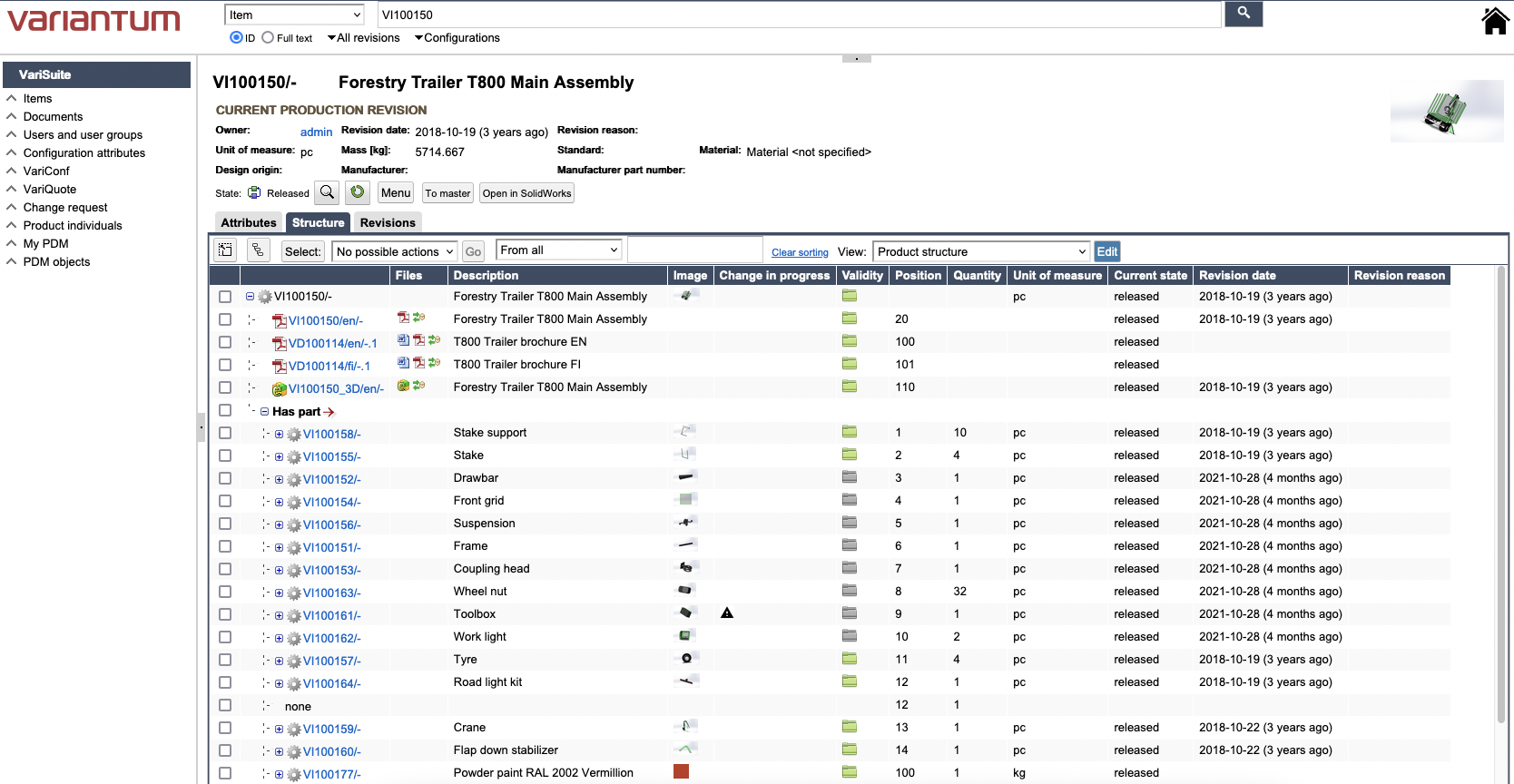 VariPDM supports different BOMs in one database, such as:
VariPDM supports different BOMs in one database, such as:
- Offer BOM: a typically 1-level structure with offered products, product groups, discounts, additional installation and delivery services and/or any other miscellaneous items.
- Sales BOM: When configuring a sales product, it can have 1 to N levels based on options and selections.
- Engineering BOM: also known as eBOM, the engineering BOM defines the design structure in a PDM system. This structure can be manually created or it can be imported from a design system, such as a CAD tool.
- Configuration BOM: also known as a maxi-BOM, product-family-BOM or Super-BOM, the Configuration BOM contains all designed options in different positions with parameters, rules, assignments and refinements. This defines the product’s configurability including modules, components and items with applicable configuration rules.
- Spare-part BOM: a spare-part BOM contains only the spare parts on a component level or as modules depending on the product structure. Since spare parts may be changed during the product lifecycle, it must be easy to update the spare part information.
Finding and Creating Items
You can find a quick way to find and create items in the VariPDM Items menu on the left side of the VariPDM Home view.Finding Items
 Find Items: You can find any item in the system by typing in a search parameter in the form. Click on “Find” to start the search. You can also use the three dots button on the right to help you with the search.
Note: if you don’t set any parameters, a warning sign will pop up informing you that the search may bring up a large number of results.
Find Items: You can find any item in the system by typing in a search parameter in the form. Click on “Find” to start the search. You can also use the three dots button on the right to help you with the search.
Note: if you don’t set any parameters, a warning sign will pop up informing you that the search may bring up a large number of results.
Creating Items
New Item: You can create new items by selecting “New Item” and adding the needed information:- ID: you can type a specific ID or let the system auto-generate an ID number by clicking the magic wand icon.
- Description: you can type in a description for the item. You can also include descriptions in different languages.
- Image: You can upload images related to the item.
- Unit of Measure: Select the unit of measure for the item you are including.
- Revision Date: You can change the revision date if needed, otherwise the system will assign the current date as default.
- Revision Reason: You can include a reason for why a revision is needed.
- Click on “Create”.
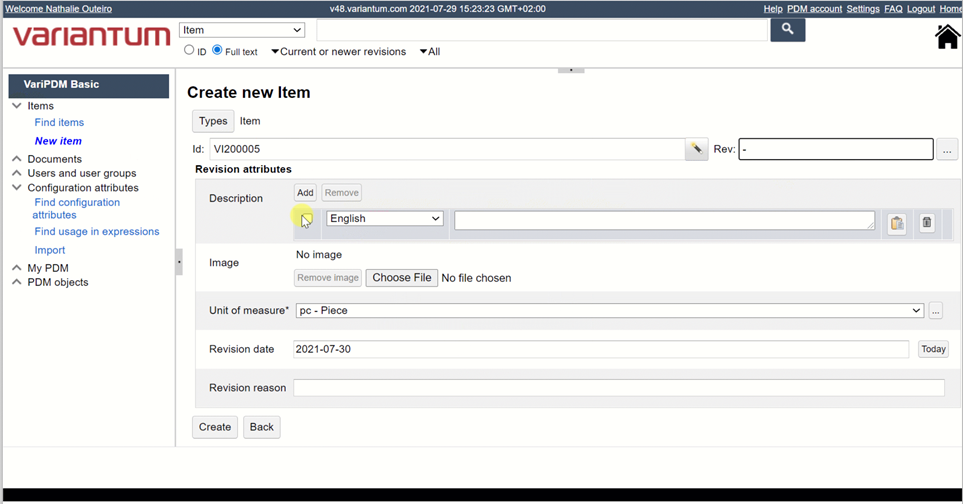
Item attributes and parameters
Most data for an individual object are stored at attributes of an object. Different objects have different attributes. Each object, for example, has attributes for the identifier of the object, for the creation time and for the identifier of the user who created the object. Some PDM systems refer to this data as metadata. Parameters are represented as attributes. If an object has an attribute, the attribute can be marked as a parameter in the object. Item attributes and parameters can be viewed, and different item structures can be selected from the drop-down list to view the part structure and related documents. Access and visibility rights are managed using the item master, which sets the access rights for all item revisions. These include users, user groups and roles. The master item also defines the common attributes. Different attributes and classifications can be added as required. The attributes can be grouped and viewed in the user interface.CAD and Excel Integrations
The seamless CAD integrations enable item and structure updates. Items, documents, and structures with design information can be created and edited using CAD integrations. Also Export and Import functionalities to Excel are provided. You can mass create items in VariPDM by importing Excel data. You can also export any object and structure information with the Excel export functionality. Some other useful features include History view, Where used search, Sharing, Copy, Notifications and Bookmarks.Visibility to dependencies
The VariPDM structure provides visibility to dependencies, such as:- Item revision as BOM (Bill-of-Material)
- Item revision and related Document revision
- Items and Documents
- Parent-child, child-parent (Where used) with any added object type
Item configurator for configurable products
Item configurator contains the pre-set parameters, rules, ranges and checks and guides the user. This ensures the configurators will be correct and minimizes the risk of errors. Products can be configured with a new order identifier. The Item configurator allows new product configurations with individual items and BOM.Sharing Product Data
VariPDM provides secured and controlled ways to share product data with other users, suppliers and partners. It removes the risk of duplicate data and helps ensure all users can find the latest revision easily.Get back to the Getting Started knowledge area to learn more…!
Tekniikantie 4 A (Aallonharja Business Park)
02150 Espoo, Finland
Sales +358 10 425 9100